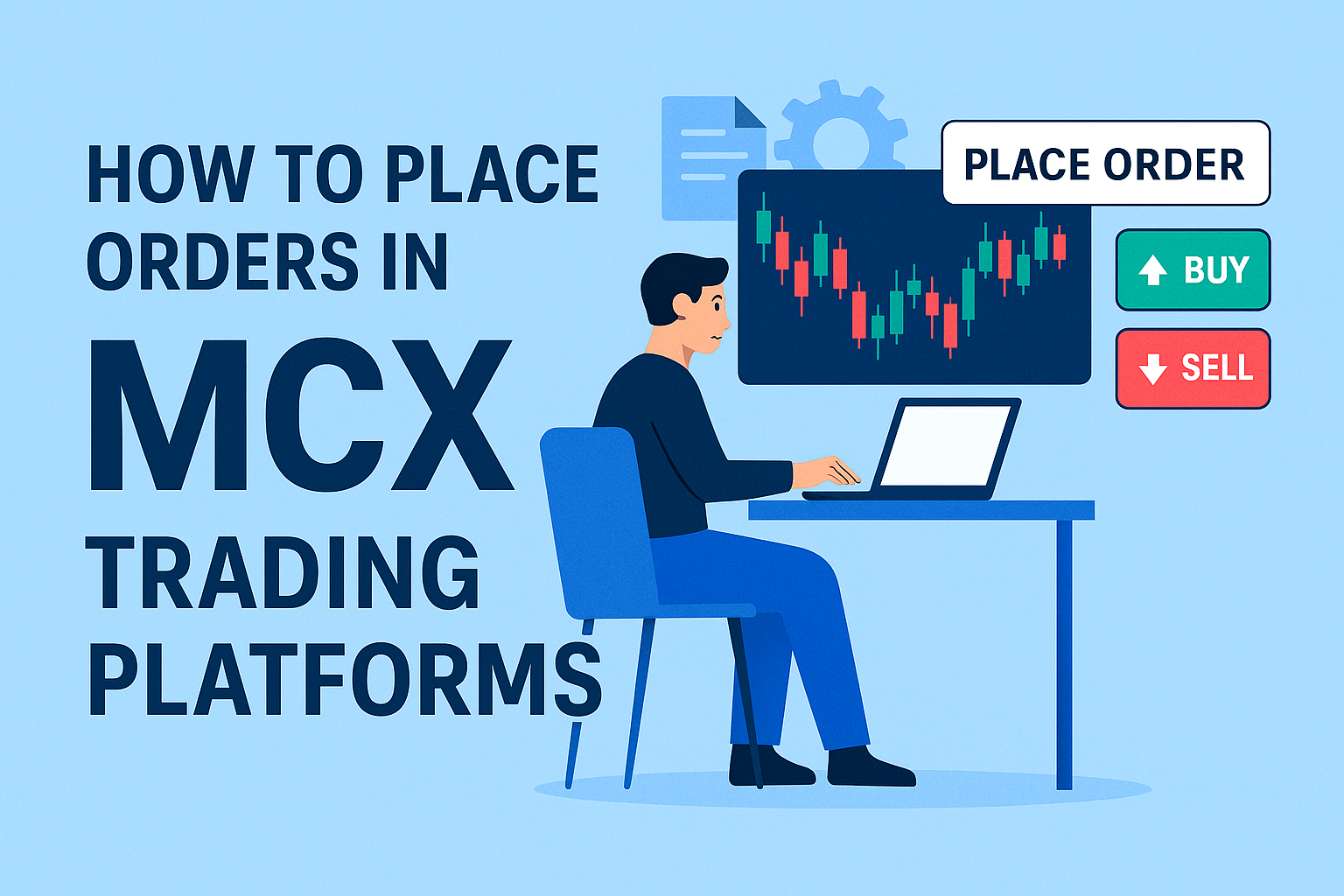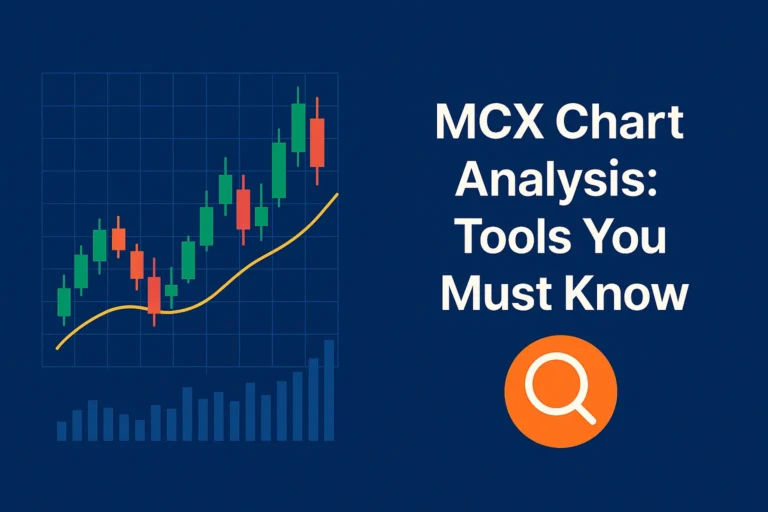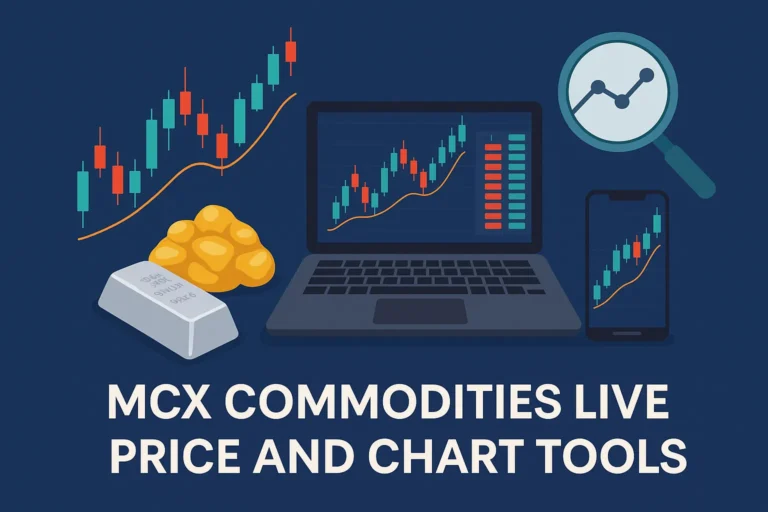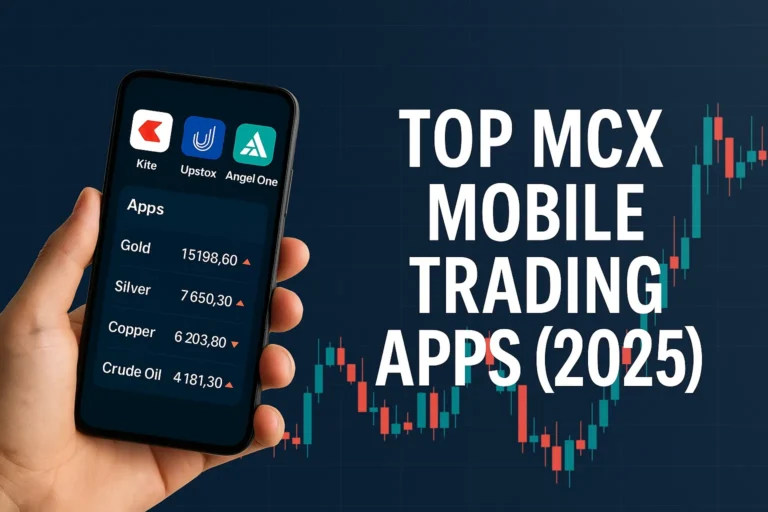How to Place Orders in MCX Trading Platforms
Once you’ve opened a commodity trading account and selected a broker, the next step is executing your first trade. Placing orders on MCX (Multi Commodity Exchange) platforms is straightforward, but beginners need to understand the different order types and steps involved.
In this guide, we’ll walk you through how to place MCX buy/sell orders on popular trading platforms, along with tips on order types, margin, and execution.
Step-by-Step: Placing Orders in MCX
1. Log in to Your Trading Platform
Access your broker’s mobile app or web platform. Examples include:
- Zerodha Kite
- Upstox Pro
- Angel One
- 5paisa
- Kotak Neo
Make sure commodity trading is enabled in your account settings.
2. Add the Commodity to Your Watchlist
Search for the commodity you wish to trade, such as:
GOLDM(Gold Mini)CRUDEOILSILVERMICNATURALGAS
Click “Add” to include it in your watchlist for quick access.
3. Open the Order Window
Click on the commodity name and select Buy or Sell.
An order entry window will appear with the following fields:
- Order Type (Market, Limit, SL, SL-M)
- Quantity (based on lot size)
- Price (if placing a Limit order)
- Product Type (NRML, MIS)
- Validity (Day, IOC)
Common Order Types in MCX Trading
| Order Type | Description |
|---|---|
| Market Order | Executes instantly at current market price |
| Limit Order | Executes only at your specified price or better |
| Stop Loss (SL) | Triggers a limit order once a trigger price is hit |
| SL-M (Stop Loss Market) | Triggers a market order once trigger price is hit |
4. Set Product Type
- MIS (Margin Intraday Square-off): For intraday trading (auto square-off before session close)
- NRML (Normal): For positional trades or overnight positions
5. Review and Confirm Order
Double-check:
- Quantity
- Price
- Product type
- Stop-loss (if any)
Click “Place Order” or “Confirm” to execute the trade. You’ll get a notification once the order is placed or filled.
6. Track Your Order and Position
Go to:
- Order Book to track status: Open, Executed, Cancelled
- Positions Tab to view P&L, modify or exit trades
- Holdings Tab (for delivery-based trades, if supported)
Example: Placing a Crude Oil Buy Order on Zerodha Kite
- Log in to Zerodha Kite
- Add
CRUDEOILMto watchlist - Click Buy
- Select Market Order, Quantity: 1
- Product: MIS
- Place order – done!
Tips for Better Order Execution
- Use limit orders in low liquidity contracts
- Always set a stop-loss to manage risk
- Check lot size before entering quantity (e.g., Gold Mini = 100g)
- Monitor margin requirements in the order window
- Don’t place orders close to contract expiry unless you’re an experienced trader
FAQs
Can I place orders outside trading hours?
You can place AMO (After Market Orders) with some brokers. They’ll execute at market open the next day.
What happens if I don’t square off an intraday MCX order?
Most brokers will automatically square it off 30–45 minutes before the session ends.
Can I modify or cancel an MCX order?
Yes. As long as the order is not yet executed, you can modify or cancel it from the order book.
What is IOC in MCX orders?
IOC (Immediate or Cancel) means the order will be executed instantly or cancelled if not filled.
Is there a difference in placing orders via app and desktop?
The flow is generally the same, but desktop platforms may offer more charting and precision tools.